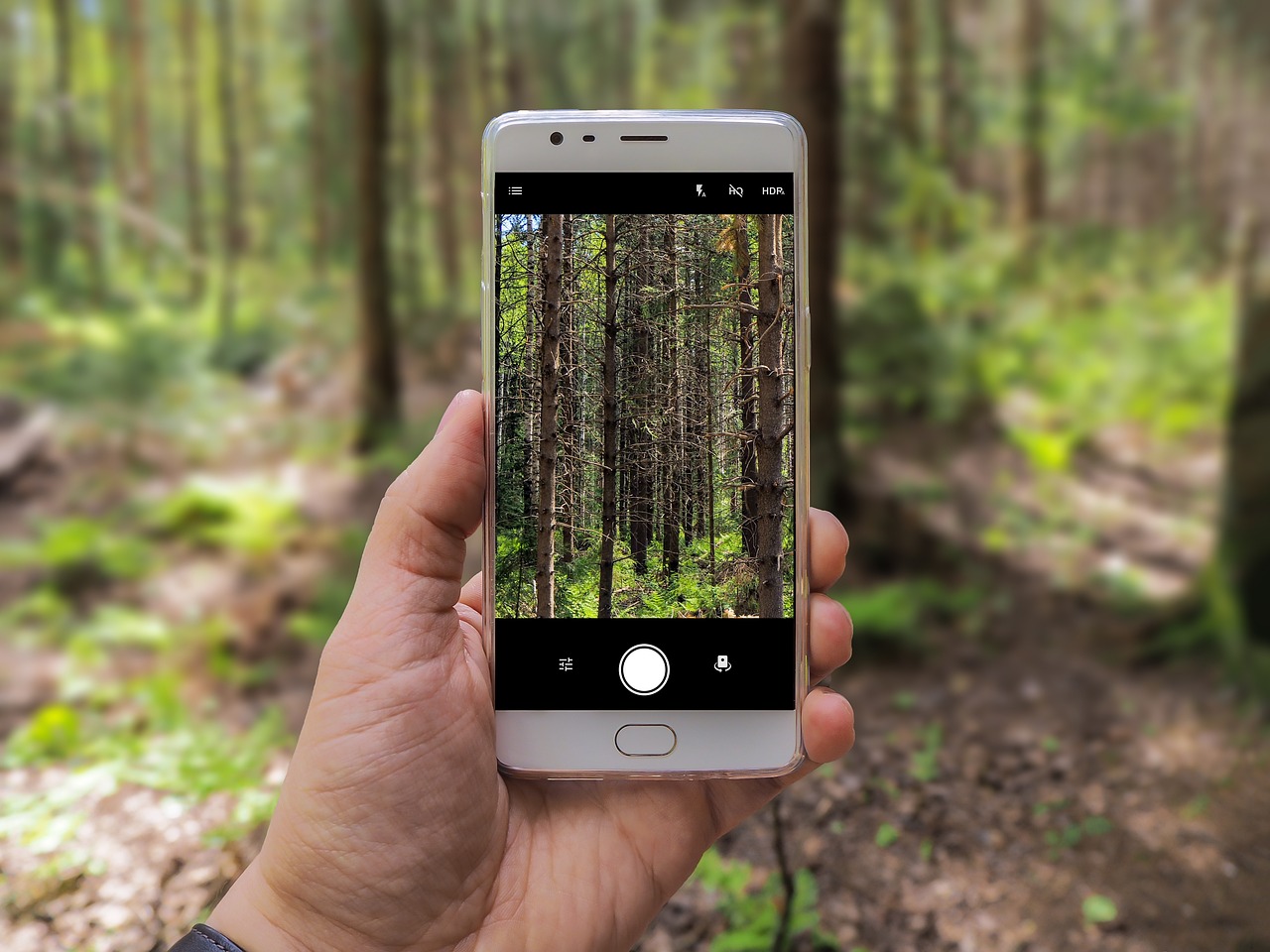Troubleshooting a malfunctioning camera on an Android device can be like navigating through a maze: complex, confusing, and seemingly without end. It is an overwhelming experience that leaves many users feeling lost and helpless. This article aims to set out the most common issues with android cameras and provide tips for troubleshooting them.
Android devices have become increasingly popular in recent years due to their versatility and affordability. Alongside this has been the development of more sophisticated digital cameras incorporated into smartphones. However, these built-in cameras are not exempt from technical difficulties caused by software glitches or hardware problems. Common issues include blurry images, error messages, shutter lag, and autofocus failure.
The good news is that there are easy solutions available to help you get your camera working again quickly and easily! In this article we will look at all the possible causes for android camera failures along with step-by-step instructions for resolving each issue. We’ll also discuss preventative measures to keep your camera running smoothly in the long run. So grab your toolkit, it’s time to start troubleshooting!
Troubleshooting Android Camera Connectivity Issues
Connectivity issues are a common issue with Android cameras. It is important to first determine the source of the problem before attempting to fix it. In most cases, camera connectivity issues can be solved by restarting the device or updating its software and drivers. Additionally, checking for any loose connections between the camera and the device is also necessary.
Another potential cause of connectivity problems is inadequate power supply from either battery or external power sources. This can result in poor picture quality due to insufficient power supply to operate certain functions of the camera. To resolve this issue, users should check whether their devices have sufficient charge or if they need to replace their batteries or use an alternative power source such as a USB cable.
Finally, one other possible cause of connectivity issues may be related to incompatible settings on both the device and camera itself. For example, some older models require manual adjustments for resolution and video format prior to recording videos or taking pictures which can lead to connection issues if these settings are not correctly set up beforehand. Therefore, users must ensure that all relevant settings are compatible with each other before using their camera. By following these steps, users will be able to effectively troubleshoot any wireless connectivity problems related to their Android cameras.
Android Camera Not Focusing Properly
Focusing on the right subject matter is a key component to capturing beautiful pictures with an Android camera. When it fails to focus correctly, however, users may find themselves frustrated and unable to take advantage of the powerful features their device offers. To address this issue, several strategies can be applied for troubleshooting when the Android camera does not properly focus.
First, check whether the autofocus feature is enabled and available in settings. If so, then try adjusting the focal point manually and taking multiple images from different angles or distances to determine if that helps resolve the problem. Additionally, cleaning any dust or smudges from the lens with a soft cloth could help improve clarity in photographs as well as aid focusing abilities. Furthermore, restarting the device or reinstalling/updating the camera software are other potential solutions that might fix camera issues related to focusing too quickly or slowly.
Ultimately, getting control over Android camera problems requires careful examination of both hardware and software elements connected with picture-taking capabilities. From checking basic functions like autofocus availability all the way up through reinstalling apps, addressing connectivity concerns can often require a bit of detective work—but rest assured that seeking out these solutions pays off handsomely once you’re back behind your own personal viewfinder! Moving forward, we will explore how to tackle android camera low resolution issues…
Resolving Android Camera Low Resolution Issues
Technology has provided us with many conveniences, one of which is the ability to capture images on our smartphones. However, some users may find that their android cameras are not performing as expected and producing low-resolution images. This can be a frustrating issue but there are solutions available for resolving this issue. In this section we will explore how to address android camera low resolution issues.
First, it is important to understand why low resolutions occur in the first place. Generally speaking, it could be due to any number of factors such as lens damage or software glitches. It is also possible that the device’s settings are incorrectly configured leading to poor image quality. To resolve these problems:
• Check the Camera Settings – Make sure they’re set correctly according to your preferences e.g., photo size, contrast , white balance etc..
• Perform a Device Reset – If you have tried changing the settings but still cannot achieve an acceptable result then resetting the device might help solve the problem.
• Install a Third Party App – There are numerous third party apps available on Google Play Store specifically designed for enhancing camera performance including options like adjusting shutter speed and ISO levels .
These three steps should help fix any low resolution issues caused by incorrect configuration or software related problems. Furthermore, if none of these approaches work then it may be necessary to take further action such as replacing faulty hardware components or opting for professional repair services. Understanding what causes these issues and knowing how to correct them can save time and effort in solving common android camera problems. With careful diagnosis and implementation of appropriate measures, users should now be able to obtain better quality photos from their devices without much difficulty.
Addressing Android Camera Storage Issues
As the use of Android devices continues to increase, so do their corresponding issues. One such common problem is storage related issues with an android camera. This occurs when a user has taken too many pictures or videos and there is no more space on their device for further images. The main consequence of this issue is that it prevents new photographs being captured until enough memory can be freed up by deleting some existing files. Fortunately, there are several ways in which users can address this issue.
Firstly, moving media onto other forms of external storage is one way to free up some space on your phone’s internal memory and allow you to take additional photos and videos without worrying about running out of room. An increasing number of cloud-based programs also provide users with the option to store their data as well as access them from multiple devices simultaneously; thus eliminating the need to delete any previously stored content just to make room for a few extra shots.
Another solution involves taking advantage of applications that offer image compression capabilities. These apps enable users to reduce the size of individual picture files while still maintaining relatively good quality results - allowing them to store more data without having to sacrifice much needed disk space or spend hours manually resizing each photo file one by one. As an added bonus, these tools may even help improve battery life if they are used regularly due to its increased efficiency compared with larger sized originals. With these resources at hand, Android camera owners now have easier means of addressing their storage problems in order to capture all those special moments without worry or hassle.
The ability to overcome storage constraints provides freedom and confidence for photographers everywhere but unfortunately cannot always guarantee smooth sailing when shooting with an Android device since lag time and slow performance can still occur regardless how much available memory remains in reserve…
Fixing Android Camera Lag And Slow Performance
Android devices are known for their powerful camera functions, providing users with high-quality images and videos. However, certain issues can arise that lead to a laggy or slow performance of the device’s camera app. This can be incredibly frustrating for Android users who rely on the camera for capturing important moments. To help address this issue, there are several steps one can take to improve android camera performance.
First, it is recommended that all unnecessary apps should be closed when using the camera. As many other applications running in the background will consume resources from the system, leaving fewer resources available for the camera application itself. Additionally, if any updates are available for both the operating system and third-party applications installed on your device, they should also be applied as soon as possible. These updates often contain bug fixes that could solve underlying problems causing lagging behavior within apps such as the camera application.
Finally, clearing out old data stored by an app may also resolve android camera lag issues. Apps store information over time which eventually builds up enough to create conflicts with new processes occurring simultaneously within them. Thus, periodically deleting cached data associated with an app - like its temporary files- would release memory space and potentially speed things up while using it again later on down the line.
By following these simple steps mentioned above, Android users can get back to taking quality photos without worrying about experiencing delays due to slow processing speeds caused by various factors affecting their phone’s overall performance.
Frequently Asked Questions
How Do I Access The Camera Settings On My Android Device?
Unlocking one’s full potential with their Android device camera requires navigating the various settings it has to offer. It is essential to access these options in order to customize and optimize your user experience, allowing you to make the most of this intuitive technology.
In today’s digital world, accessing camera settings on an Android device isn’t a complex task – although some devices may vary slightly, it can largely be done following simple steps. To begin, users should locate the Camera app icon which will typically be found near the bottom of the home screen; tapping this icon opens up a wide range of further features. Upon opening the Camera app, there will often be an ‘Options’ or ‘Settings’ button available that allows users to adjust elements such as focus mode, flash setting, resolution size and more. Depending on the type of phone being used, these buttons might appear differently but are generally easy enough to identify given their distinctive design characteristics. Lastly for those who desire access to even advanced adjustments like white balance or scene modes after entering into camera settings - they must look for another menu within titled ‘expert’ or ‘professional’.
As well as providing access to many useful controls and functions, knowing how to navigate around them efficiently can have significant benefits when using your device’s camera capabilities. Allowing you not only take better images but also gain a deeper appreciation of what makes great photography. Therefore learning how to easily manipulate your mobile camera with confidence could prove invaluable down the line when attempting shots that require greater finesse and control over specific parameters.
With proper guidance and practice anyone can enhance their Android device usage by familiarizing themselves with its operational nuances through utilizing its multiple cameras settings effectively. This fundamental understanding provides users with tools necessary for customizing and tailoring their experience according to individual needs while elevating their overall photographic aptitude at the same time.
How Do I Update The Camera App On My Android Device?
Updating a camera app on an Android device is essential to ensure its performance and security. This process can be intimidating, yet it doesn’t have to be. Symbolically speaking, this procedure provides the opportunity for one’s device to take a breath of fresh air; a chance to rid itself of old bugs and glitches that may have accumulated over time due to outdated software or hardware. Below are five steps which can help guide users in updating their camera app:
Open the Google Play Store on your phone’s home screen or using the icon located within the App Drawer.
Select ‘My Apps & Games’ from the menu at the top left corner of the display.
Scroll down until you find your specific Camera Application - if there is an update available, you will see an Update button beside it instead of an Open button.
Tap on ‘Update’, then wait while your application downloads and updates automatically.
Once complete, open up your Camera App again and check all settings – they should now be updated accordingly!
For many Android users, carrying out such steps might seem daunting; however with these instructions it becomes much easier to understand how changes can be made quickly and efficiently. The key here is understanding each step involved so as not to miss any important details along the way. By taking our time and following these simple guidelines we can make sure our devices remain protected against external threats whilst also allowing us access to new features that come with each update cycle!
How Do I Adjust The Shutter Speed Of My Android Camera?
The sound of the shutter clicking, a reminder that every moment is fleeting. Capturing these moments with an Android camera can be incredibly rewarding but, unfortunately, adjusting the shutter speed isn’t always straightforward. With some helpful tips and tricks, though, it’s possible to unlock your device’s full potential.
Often times our devices come pre-programmed with specific settings and getting the most out of them requires tweaking those settings to suit individual needs and desires. For example, when taking photographs in low light conditions, slowing down the shutter speed will help capture more ambient lighting for brighter photos - however this also means longer exposure time which increases the chances of blurry images due to movement or lack of stabilization. On the other hand if you want to freeze motion then increasing the shutter speed may be necessary. Knowing how much each setting affects your photo can seem overwhelming at first, but understanding what differentiating factors are involved is key to mastering any skill - even photography on an Android device!
To start off simply try experimenting with all of the available features and see which ones work best for you; whether using manual mode or auto mode there’s no shortage of ways to play around with your photographs so take advantage of them! Additionally don’t forget about accessories like tripods or stabilizers which can help minimize blurring caused by shaky hands or unsteady surfaces while still allowing long exposures without motion blur. Overall becoming comfortable enough with your device’s capabilities takes practice but once achieved it can open up a whole new world of possibilities!
How Do I Adjust The Iso Settings Of My Android Camera?
In the age of digital photography, it is becoming increasingly important to understand how to adjust camera settings in order to capture the perfect shot. One such setting that can be adjusted on an Android Camera is ISO – or International Organisation for Standardisation - which determines the sensitivity of light-sensing elements within the camera sensor. Knowing how to properly adjust this setting can create stunning photos and videos with ease.
Satirically speaking, Android users often struggle with ISO settings because they have a tendency to leave their cameras set at auto-ISO when attempting manual adjustments. It’s almost as if these photographers are saying: ‘why change something today when I can wait until next week?’ However, making these small changes now will pay off later by providing much better results in terms of image quality and exposure accuracy.
The process for adjusting ISO on an Android Camera is actually quite simple. Most devices offer access to the control through either a menu item or physical controls located on the device itself. Once accessed, it’s simply a matter of using your finger to slide up or down until you reach desired levels of brightness and contrast before taking your photo or video. By doing so, you’ll ensure that every shot you take looks its best!
How Do I Delete Photos From My Android Camera Roll?
Satire has long been used to recognize the absurdities of everyday life, and in this case it is no different. The common issue of deleting photos from an android camera roll may seem like a difficult task at first glance, yet with a few simple steps it can be done with ease.
To start off, users should locate the photo they wish to delete from their gallery or album. After finding the image they want to remove, pressing on the picture will bring up additional options such as share, edit and delete. Tapping the ‘delete’ option will prompt users to confirm that they would like to proceed with removing the photo from their device – assuming that all checks have been completed, pressing OK will finalize the deletion process.
Moreover, if users find themselves wishing to delete multiple images simultaneously then selecting them one by one won’t be necessary; instead what can be done is initiating a multi-select mode where many pictures can be selected at once. This feature can usually be accessed via a long press on any particular photo which after holding down for several seconds brings up a select button allowing users to choose multiple images quickly and easily. Once all desired photographs are chosen confirmation must still take place before proceeding with erasing them forever.
Hence in short, tackling the challenge of deleting photos off an android camera roll need not result in feelings of dismay anymore as most phones come equipped with various features designed specifically for helping you manage your media files in an efficient manner.
Conclusion
The camera on an Android device is a powerful tool for capturing moments and memories, but it can also be difficult to navigate at times. Knowing the various settings and features of your Android camera can help you get the most out of its capabilities. By following these tips, users can update their app, adjust shutter speed and ISO settings, delete photos from their roll, as well as access other useful features.
In order to unlock the full potential of an Android camera’s abilities, one must take time to learn how each setting functions and works together. With practice comes perfection - using trial-and-error methods will allow users to become more comfortable with their device’s camera over time. Additionally, being aware of any software updates or bug fixes that may come with new versions of the app is essential in maintaining optimal performance from your camera.
Overall, taking advantage of all that your Android device has to offer requires some dedication and effort; however, once mastered it will prove worth the investment in terms of improved image quality. Just remember – Rome wasn’t built in a day!